If you can't connect your inbox to HubSpot using Google Workspace, Microsoft 365, Exchange, or IMAP, then you can log emails using your BCC logging & forwarding addresses.
HubSpot has excellent support for a range of email integrations. For some companies, however, you may not wish to allow a direct connection between HubSpot and users' email inboxes.
If that is the case, then you can still log emails by sending them to your BCC Logging and Forwarding email addresses.
Finding your HubSpot BCC Logging and Forwarding email addresses
You can find your HubSpot BCC Logging and Forwarding email addresses by clicking Settings, then Integrations, followed by Email Integrations. You will now see a number of tabs, click on Log & Track.
You can now see and copy your BCC Logging and Forwarding email addresses.
Manually logging an email
Logging an outgoing email
Manually logging an outgoing email is simply a case of adding your BCC Logging address before you hit send.
The diagram below represents the process that takes place:
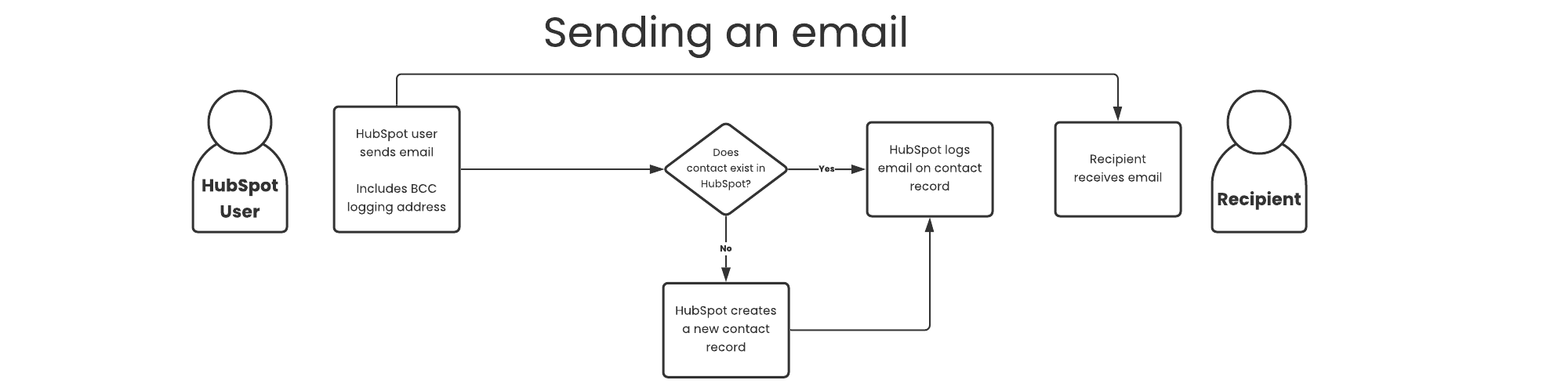
In order to manually log emails that you receive, you simply forward them to the Forwarding address.
The diagram below represents the process that takes place:
-png.png)
Setting your email server to automatically log emails
If you cannot connect your inbox to HubSpot using the standard integrations, then it's still possible you could automate email logging. To do this, you will need to configure your email server/software to automatically add the BCC Logging and to automatically forward incoming emails to the Forwarding email address.
Logging an outgoing email
To log automatically log an email using the BCC Logging address, simply add the address to all outgoing emails. In that scenario, the following will take place:
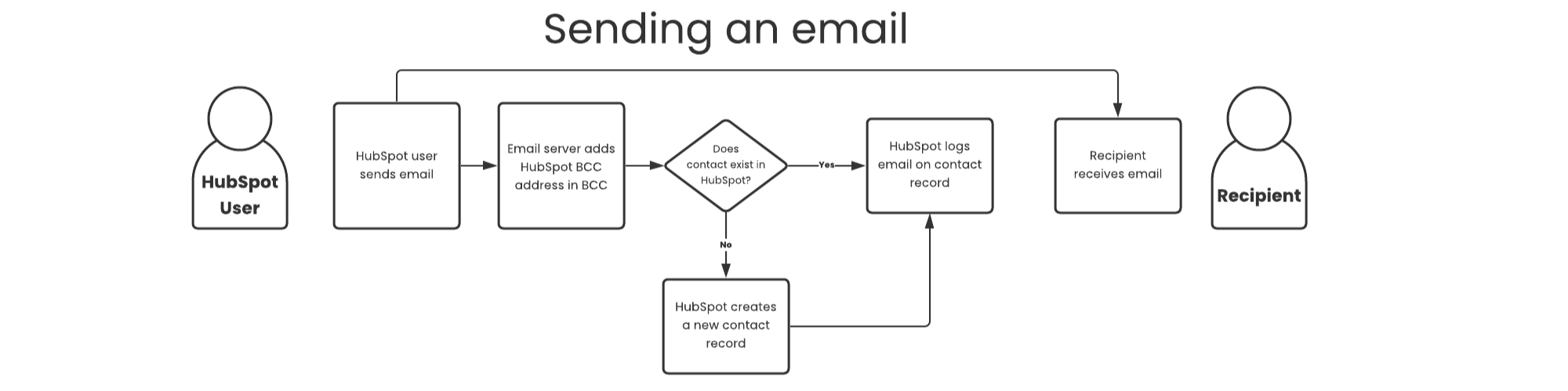
In order to log incoming messages, you need to automatically forward them to the Forwarding email address. The diagram below represents what happens in that scenario:
-png.png)
The difference between forwarding & redirecting
When setting up your automated forwarding, it is important to remember that emails to the Forwarding address need to include:
- the HubSpot user's address as the 'from email'
- the headers of the original email in forwarded text, including the sender's email address
Forwarding
Forwarding is when the email's sender is changed. For example:
- Bob sends an email to Jane
- Jane forwards the email to Mariam
- Mariam receives an email from Jane and can see the message from Bob within the body of the email
Redirecting
Redirecting is when the email's sender is unchanged. For example:
- Bob sends an email to Jane
- Jane's email server redirects the email to Mariam
- Mariam receives the original email from Bob. She cannot see Jane's details in the email that was redirected.
Logging an email from an alias
If you have more than one email address that you use for work, then you will need to configure these as an alias in HubSpot. You can only log emails using BCC Logging and Forwarding if you are sending the emails from either:
- an email address that matches your registered HubSpot username
- an email address that matches a registered HubSpot alias
This is a security feature preventing spammers from logging emails and creating new contacts in your HubSpot account.
You can add an alias to your HubSpot account by visiting: Settings, clicking Security under Your Preferences and clicking Add Email Alias.

Stay Updated with Our Latest Insights
Get expert HubSpot tips and integration strategies delivered to your inbox.




