For many businesses it is important to see ROI when it comes to social media advertising. When you allocate advertising budgets you want to be able to see what they are achieving! Therefore the ability to track conversions made via social adverts is imperative.
What is conversion tracking? Conversion tracking for websites is described by Twitter as enabling businesses ‘to measure your return on investment by tracking the actions users take after viewing or engaging with your ads on Twitter.’
Twitter allows businesses to include conversion tracking on all adverts that link to a website. In order to set up conversation tracking - as per other direct response advertising on online platforms, such as Facebook– a web developer or the person responsible for website maintenance will be required to add a small tracking pixel or what Twitter calls a ‘website tag’ to the page of the website that you want to track.
Notably the Twitter conversion tracking functionality distinguishes between those who view a promoted Tweet on a mobile device or on desktop. It can also identify those who originally saw the promoted tweet on a mobile device and then later visited your website via a desktop computer.
How do you Create a Twitter advert with Conversion Tracking?
Access the Twitter advert section as normal via the drop down menu on the right-hand side.
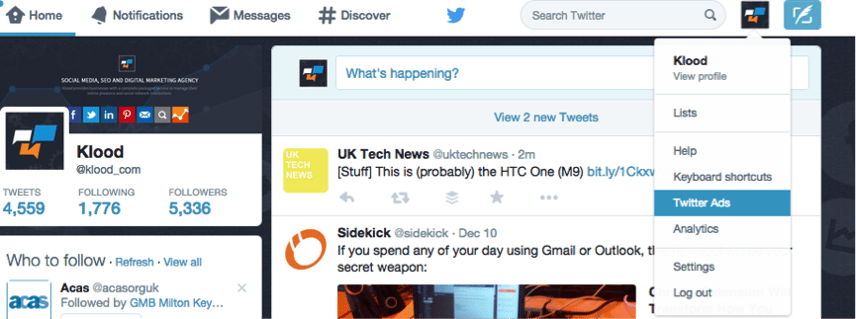
The process for setting up a Twitter website conversion advert is fundamentally the same as the standard Twitter advert set up. First of all you click on the button on the right-hand side called; create a new campaign. A drop down menu will appear where you are able to select the type of advert, in this case website clicks or conversions.
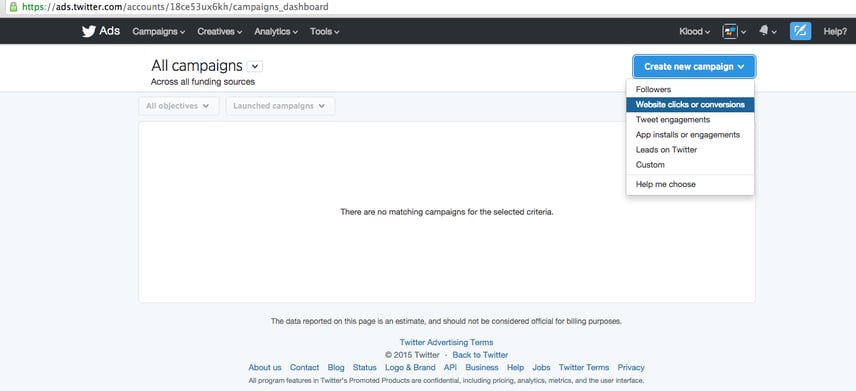
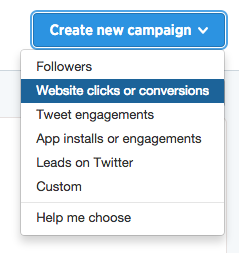
Once you have selected the website clicks or conversion option the standard Twitter advert set up follows:
Name the campaign an appropriate name, for example if you wanted to track website clicks to your company blog, Company name blog title:
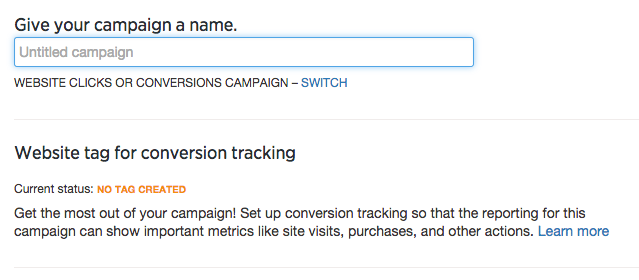
You can start the advert immediately or can chose to select customised start and end dates, for example if you want to set up an advert to coincide with a new product launch.

Once you have set your desired target audience, selected the tweet to be promoted or created a Twitter card and set your budget you can then create your website tag.
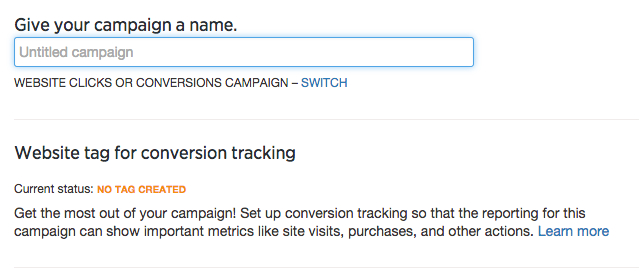
Once you have set up the Twitter advert you will notice the status of the website tag is displayed beneath the campaign name to remind you to create the website tag/ tracking pixel. To do this simply save the draft campaign and click on you Twitter ads tools section and select conversion tracking:
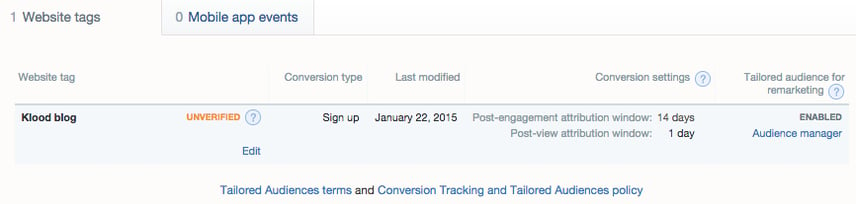
![]()
You will then reach the below page and be able to set up your website tag/ tracking pixel by clicking on the blue; create your first website tag button.
![]()
Once you have selected this you will be required to name the tag. The tag name will not be displayed externally but will be used for your reference. We recommend using something that will help you identify where the tag is being place and what you are tracking. For example if we wanted to track a new blog on Twitter adverts we would name the tag; Klood Blog Twitter advert January.
The next step is to select your desired conversion type so what you want to track on the website page that you are adding the website tag/ tracking pixel to. There are a variety of options however if you are not tracking any of the suggested conversion types in the drop down menu you can select the custom option.
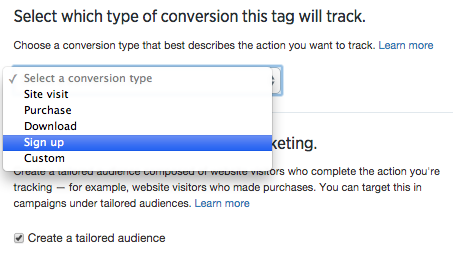
There is an additional audience function that you can also set up when setting the website tag. Twitter allows you to create a tailored audience that can be targeted. If you do not feel this is appropriate you do not have to select this option.
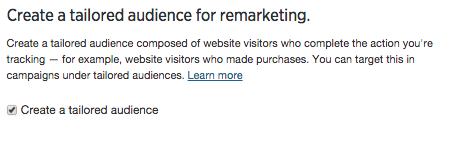
You are then ready to set up the website tracking code/ pixel but simply clicking on the blue button at the bottom of the page.
![]()
A pop up box will appear with the code that must be added to the website page that you wish to track this can be done by your web developer or the person or agency that provides your web maintenance.
![]()
The tags that you have created will be displayed in the tools section and will notify you where the code is verified/ has been set up.
![]()
Once the website tag has been added and the advert is live you are able to see the website conversions within Twitter analytics and monitor the conversions.
We hope conversion tracking helps demonstrate ROI on your Twitter adverts!
Stay Updated with Our Latest Insights
Get expert HubSpot tips and integration strategies delivered to your inbox.


