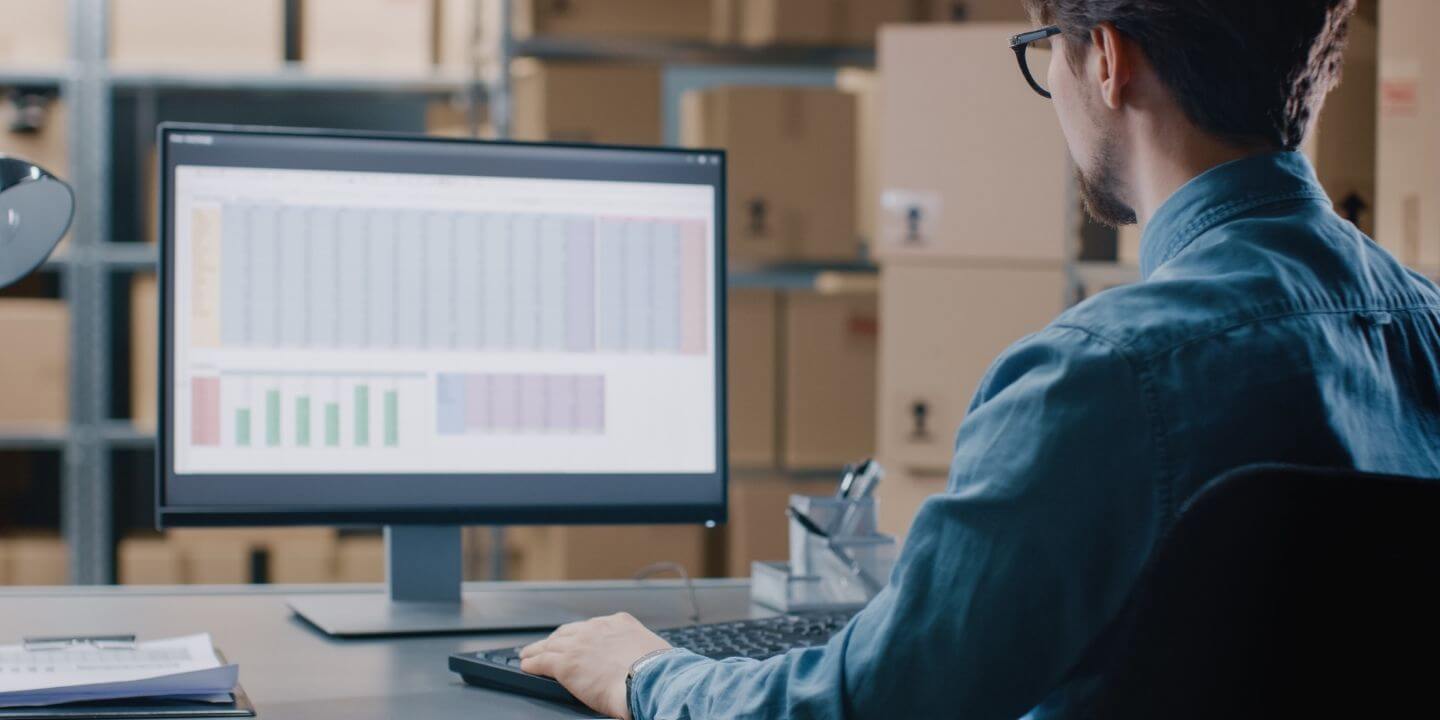How to import a contact list from Excel into HubSpot
This knowledge base article will show you how to import a contact list into HubSpot that you have exported from your database into an Excel file.
Import an Excel contact list into HubSpot:
- Open your HubSpot portal and go to “Contacts”
- At the top right, click “Import”
- Click “Start an Import”
- Select “File from computer”
- Select “One File” and then “One object”
- Select “Contacts”
- Drag and drop or choose an excel file to upload your contacts
- Map any fields you have to existing HubSpot properties if they haven’t already been mapped.
- Click next, enter an import name and click finish.
Importing multiple objects and files into HubSpot
This article explains how to simply import a basic contact list into HubSpot from an excel file as well as to map the properties/columns you have in your database to the properties in HubSpot.
If you are looking for a more in-depth article on importing multiple objects or multiple files, please visit this link: https://knowledge.hubspot.com/contacts/import-objects
Stay Updated with Our Latest Insights
Get expert HubSpot tips and integration strategies delivered to your inbox.